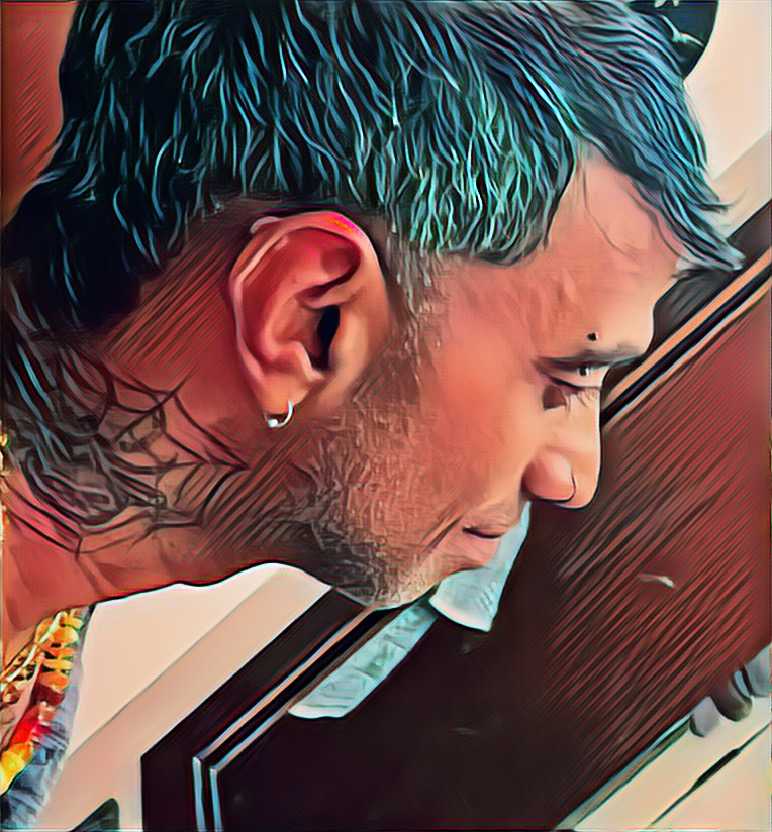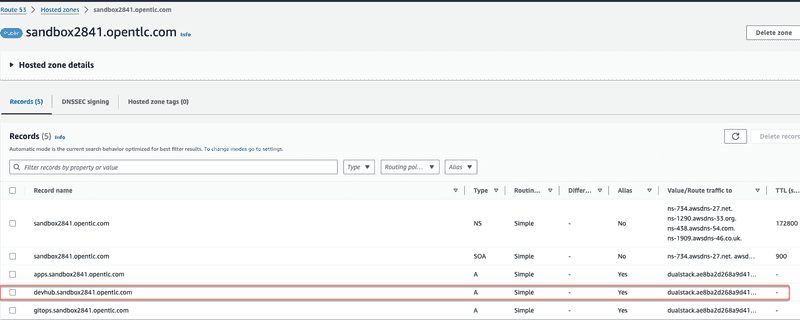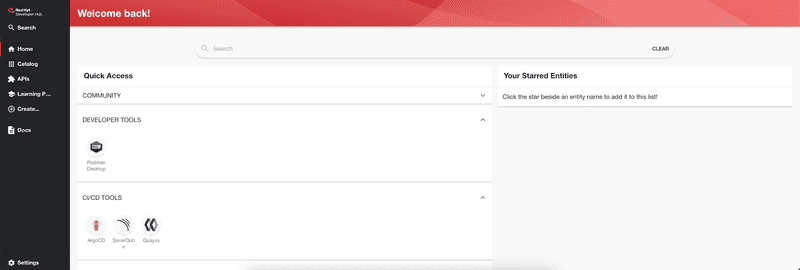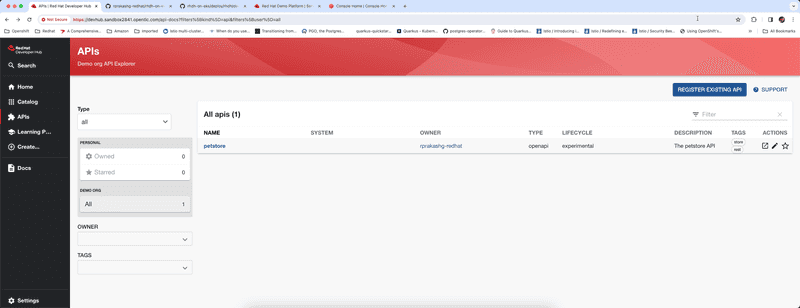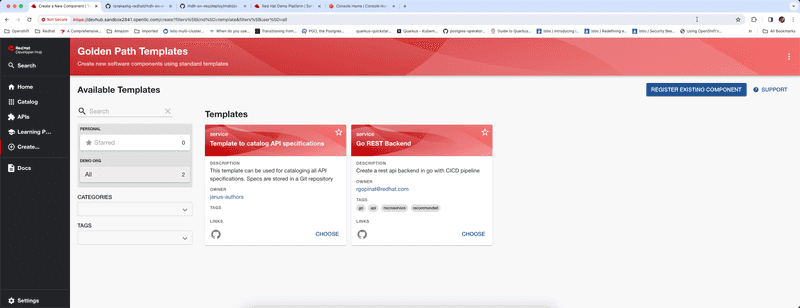Installing RedHat Developer Hub on Amazon Elastic Kubernetes Service (EKS)
Published on March 16, 2024 by Ram GopinathanAs many of you may already know Red Hat Developer hub which is based on backstage project created by Spotify hit GA. If you are not familiar with RedHat Developer hub or backstage check out this article. You can deploy and run developer hub on all x-K8s (AKS, EKS, GKE). In this post I will cover how to install and configure RedHat developer hub on Amazon Elastic Kubernetes Service (EKS). If you are using AKS or GKE I would think these steps would work just fine although I haven't tested in AKS or GKE. Everything I'm covering in this post can be found in this Github repo.
Lets get right into it.
As in many previous posts where I used EKS I'm going to use terraform to provision EKS cluster. You can find the terraform scripts here.
terraform init
terraform plan
terraform apply --var "name=toolscluster"Once the cluster is provisioned we need to install an Ingress controller. There are variety of options out there but for the purposes of this post I decided to use HAProxy. HAProxy also provides an EKS addon that makes it super easy to install on to cluster but I'm going to use helm to install HAProxy controller on the cluster.
You can download the kubeconfig file to authenticate with the cluster by running command below.
note: Be sure to make sure region value matches to one you specified when cluster was created.
aws eks update-kubeconfig --region us-west-2 --name "toolscluster"First we are going to add the HAProxy helm chart repo by running command below
helm repo add haproxytech https://haproxytech.github.io/helm-chartsUpdate helm charts by running helm repo update and install the HAProxy ingress controller by running command below
helm install haproxy-kubernetes-ingress haproxytech/kubernetes-ingress \
--create-namespace \
--namespace haproxy-controller \
--set controller.service.type=LoadBalancerCheck if the ALB is provisioned successfully on AWS by running kubectl describe service haproxy-ingress -n haproxy-controller. You should see full DNS name of your ALB provisioned in Amazon for public IP. If it shows pending that means some issue which you should see in the status section.
Next thing we are going to do is to update the route 53 hosted zone to create an A record so we can have a friendly URL like so devhub.sandbox2841.opentlc.com. Basically this is going to act as an alias for routing traffic to the ALB provisioned by HAProxy Ingress controller. See screenshopt below
Create a namespace tools on the cluster where we will install developer hub components by running kubectl create namespace tools
Next thing we are going to do is download redhat pull secret file from cloud.redhat.com and save it locally as pull-secret.txt file then create a kubernetes secret as shown below
kubectl create secret generic rhdh-pull-secret \
-n tools \
--from-file=.dockerconfigjson=pull-secret.txt \
--type=kubernetes.io/dockerconfigjsonPath the default service account to be able to pull images from redhat registries using the kubernetes secret we created earlier by running command below
kubectl patch sa default -n tools -p '{"imagePullSecrets": [{"name": "rhdh-pull-secret"}]}'Next thing we are going to do is create a kubernetes secret to store all sensitive configurations we want to use in the app config file for backstage. See below
kubectl create secret generic rhdh-secrets \
-n tools \
--from-literal=AUTH_OKTA_CLIENT_ID=${AUTH_OKTA_CLIENT_ID} \
--from-literal=AUTH_OKTA_CLIENT_SECRET=${AUTH_OKTA_CLIENT_SECRET} \
--from-literal=AUTH_OKTA_DOMAIN=${AUTH_OKTA_DOMAIN} \
--from-literal=AUTH_OKTA_ADDITIONAL_SCOPES=${AUTH_OKTA_ADDITIONAL_SCOPES} \
--from-literal=GITLAB_TOKEN=${GITLAB_TOKEN} \
--from-literal=GITLAB_APP_APP_ID=${GITLAB_APP_APP_ID} \
--from-literal=GITLAB_APP_CLIENT_ID=${GITLAB_APP_CLIENT_ID} \
--from-literal=GITLAB_APP_CLIENT_SECRET=${GITLAB_APP_CLIENT_SECRET} \
--from-literal=GITHUB_APP_APP_ID=${GITHUB_APP_APP_ID} \
--from-literal=GITHUB_APP_CLIENT_ID=${GITHUB_APP_CLIENT_ID} \
--from-literal=GITHUB_APP_CLIENT_SECRET=${GITHUB_APP_CLIENT_SECRET} \
--from-literal=GITHUB_ORG=${GITHUB_ORG} \
--from-literal=GITHUB_APP_WEBHOOK_URL=${GITHUB_APP_WEBHOOK_URL} \
--from-literal=GITHUB_APP_WEBHOOK_SECRET=${GITHUB_APP_WEBHOOK_SECRET} \
--from-literal=GITHUB_TOKEN=${GITHUB_TOKEN} \
--from-literal=BACKSTAGE_AWS_ACCOUNT_ID=${BACKSTAGE_AWS_ACCOUNT_ID} \
--from-literal=AWS_ACCESS_KEY_ID=${BACKSTAGE_AWS_ACCESS_KEY_ID} \
--from-literal=AWS_SECRET_ACCESS_KEY=${BACKSTAGE_AWS_SECRET_ACCESS_KEY} \
--from-literal=TECHDOCS_AWSS3_BUCKET_NAME=${TECHDOCS_AWSS3_BUCKET_NAME} \
--from-literal=TECHDOCS_AWSS3_BUCKET_URL=${TECHDOCS_AWSS3_BUCKET_URL} \
--from-literal=AWS_REGION=${AWS_REGION} \
--from-literal=EKS_CLUSTER_URL=${EKS_CLUSTER_URL} \
--from-literal=EKS_CLUSTER_NAME=${EKS_CLUSTER_NAME} \
--from-literal=BACKSTAGE_ROLE_ARN_TO_ASSUME=${BACKSTAGE_ROLE_ARN_TO_ASSUME} \
--from-literal=AWS_EXTERNAL_ID=${AWS_EXTERNAL_ID} \
--from-literal=EKS_SA_TOKEN=${EKS_SA_TOKEN} \
--from-literal=ARGOCD_USER_ID=${ARGOCD_USER_ID} \
--from-literal=ARGOCD_USER_PWD=${ARGOCD_USER_PWD}I was testing OKTA, GITHUB, GITLAB mine looks pretty large. Approach I took was to keep a local env file that contains all the values specific to my environment
and I would run command export $(cat local.env | xargs) before creating the secret.
Originally for Auth I used OKTA and eventually landed on using GitHub. Steps for creating app in github is pretty well documented so I'm not going to cover that. Once you create the app in github you will endup having to create a private key as well. Download the private key in to your local machine and create another kubernetes secret to store the private key for your app as you will need to specify that in the app config for backstage
kubectl create secret generic -n tools gh-app-key \
--from-file=GITHUB_APP_PRIVATE_KEY="/Users/rgopinat/keys/demo-rhdh.2024-02-26.private-key.pem"For Kubernetes plugin I downloaded the EKS CA Certificate from aws console and saved locally to create another secret to store that EKC CA data as shown below
kubectl create secret generic -n tools eks-ca-data \
--from-file=EKS_CA_DATA=eks-ca.txtNext I do have to tell backstage about all these secrets I've created so backstage can load them as environment variables and we can do that by updating a section in values file as shown below
extraEnvVarsSecrets:
- rhdh-secrets
- gh-app-key
- eks-ca-dataNext thing we are going to do is to go ahead and create the app config configmap. You can see a copy of mine here
kubectl apply -f deploy/rhdh/developer-hub-appconfig.yamlIt is worth talking a little bit about this snippet of yaml below in the app config. Basically this is going to tell backstage to automatically ingest entities from github and the two static locations you see are one for golden path templates and the other one is for ingesting all APIs from repo where I'm storing all API specifications
catalog:
import:
entityFileName: catalog-info.yaml
rules:
- allow: [Component, System, API, Resource, Location, Domain, Template]
locations:
- type: url
target: https://github.com/rprakashg-redhat/rhdh-templates/blob/main/all-templates.yaml
- type: url
target: https://github.com/rprakashg-redhat/apis/blob/main/all-apis.yamlAt this point we are ready to install redhat developer hub. We provide a Helm chart to do just that. We will add the helm chart repo with this command helm repo add openshift-helm-charts https://charts.openshift.io/. Next we need to download the values yaml so we can review and customize them to fit to this EKS installation.
helm show values openshift-helm-charts/redhat-developer-hub > values.yamlCustomize the values yaml. You can see the version I used for my installation here. Few other customizations to values file that are worth calling out are below
- Specified the custom hostname
devhub.sandbox2841.opentlc.comunder section global of values yaml - Since I was using HAProxy ingress under upstream section I had to enable ingress and specify className as shown in the snippet below
ingress:
enabled: true
host: "{{ .Values.global.host }}"
className: haproxy- Tell developer hub about the app config by updating the extraAppConfig section under upstream->backstage section in values file as shown in snippet below
extraAppConfig:
- configMapRef: "developer-hub-appconfig"
filename: "developer-hub-appconfig.yaml"- Update podSecurityContext section under upstream->backstage and include below config
podSecurityContext:
runAsUser: 1001
runAsGroup: 1001
fsGroup: 1001- Update podSecurityContext section under upstream->postgresql->primary section in values file as shown in snippet below
podSecurityContext:
enabled: true
fsGroup: 26
runAsUser: 26and set volume permissions to enabled as shown in snippet below
volumePermissions:
enabled: true- Lastly I had to set route enabled to false since I'm not running developer hub on Openshift.
At this point we can go ahead and install redhat developer hub by running command helm upgrade --namespace tools -i developer-hub -f values.yaml openshift-helm-charts/redhat-developer-hub
helm upgrade --namespace tools -i developer-hub -f values.yaml openshift-helm-charts/redhat-developer-hubBrowse to https://devhub.sandbox2841.opentlc.com from a browser and login and you will be in home page of developer hub as shown in screen capture below
Navigating to APIs you can see that petstore api was ingested into catalog automatically from the repo. Currently repo has only one API spec but as we add more API specs they would be automatically ingested into the catalog which is super cool.
To create new components we can click on create and you'll see all golden path templates ingested into the catalog as shown in screen capture below. I currently have just two.
Hope this was helpful. As always feel free to reach out to me if you have questions about this post or want to learn more about RedHat developer hub. I'm so excited about RedHat developer hub and backstage and the value it can add to development teams also what RedHat is doing in this space.
Thanks, Ram